
Unlimited Global SIM Card
₹1,989.00
- One SIM for all 175 countries!
- Free local calls and calls to India!
- Free incoming, SMS and 3G/4G Data!
- Prepaid: No billing shocks!
- Validity of 1 month starts on first use in any covered country
Order worth Rs1,300 to be eligible for free shipping option AND a free gift!
Due to Covid disruptions, only the Economy SIM cards are available
Express shipping: Order before 5PM to get this by 11AM tomorrow. (In most cities. Weekdays only.)
- Billing: Prepaid
- Standard+micro and nano size SIM card available to fit all phones.
- We require a copy of your passport and visa.
- SIM Card is auto activated on first use in coverage area.
- Validity start is on first use
Using the SIM Card
Using the SIM Card for the first time
- Power off your phone
- Insert your new SIM card
- Power on your phone
- Your phone should connect on a GSM/WCDMA/LTE network.
Please also note, using this SIM card to surf Internet or make calls outside the coverage area will significantly reduce the data and voice usage capacity, or even cause the SIM card to stop functioning.
Activation and Validity
This SIM card is automatically activated on first use in any covered country. Validity start is counted from the exact time of first use, and ends at the same time at the end of the validity period.
Receiving calls
People anywhere in the world can dial your UK number directly to reach you, for example, +44774132 12345. People can also reach you on your temporary local number. This is most useful for locals within the country in which you are currently located.
Making local calls
For the purposes of this card, local calls include calls to any country mentioned under “Coverage”, from any country mentioned under “Coverage”. To make such calls use the full international format. E.g. to call a UK landline number from any country use (for example) +44 207 222 1234.
Emergency Call Number.
Please note emergency call numbers such as “911”, “112” or “999” will NOT work in this card.
Making calls to India
Remember to add the country code when making calls to India. Check that the number begins with +91 before dialing. E.g. to call India number 022 24216344, dial +91 22 24216344
Helpdesk
TSIM’s customer service agents can be reached via email at services@tsim.in or phone +91 22 24216344.
Should you use automatic or manual network selection?
There are two ways of selecting a network. You can either set your handset to use AUTOMATIC Network selection or MANUAL selection. When using automatic selection the handset will look for all networks that it is able to attach to and logs onto the first network it finds. When using manual selection you must manually search through the networks and select a network to attach to. We recommend using automatic network selection. Please refer to your handset manual to check the default settings for your phone.
Setting data on your phone
Please ensure Mobile Data & Data Roaming is enabled on your phone. Setup APN (Access Point Name) manually as follows:
On Android Phones, tap the Menu button / Settings / Mobile networks / Access Point Names / New APN / Set Name & Respective APN / OK / Save
On iPhone: Tap Settings / General / Network / Cellular Data Network / APN and enter respective APN. Leave username & password blank. Tap Network
On iPhone6 & above:
a. While connected to WiFi, open Safari and goto: m.apnchanger.org
b. Select Manual
c. Enter respective APN in APN Name (small letters & no spaces) and click install.
d. If asked for a PIN enter your iPhone 4 digit unlocking PIN
e. Approve the installation of the unsigned profile.
On some iPhone devices you will need to remove the existing current Profile (found in Settings-> General -> Profile -> Existing Profile -> Remove) before installing the New APN.
On Windows Phone: Go to Apps list / Settings / Mobile Network / Add Internet APN / Set respective APN / Save
| Weight | 0.1 kg |
|---|---|
| Data | upto 2GB & 120min, 4GB Economy, upto 6GB & 240min, 8GB Economy, 10GB Economy, 12GB Economy, upto 12GB & 360min |
32 reviews for Unlimited Global SIM Card
Related products
-
International Data SIM Card 14 Day 10 GB
₹3,489.00 Select options This product has multiple variants. The options may be chosen on the product pageRated 0 out of 5 -
Canada SIM Card
₹989.00 – ₹14,989.00 Select options This product has multiple variants. The options may be chosen on the product pageRated 3.92 out of 5 -
Unlimited Europe SIM Card
₹989.00 – ₹4,989.00 Select options This product has multiple variants. The options may be chosen on the product pageRated 4.44 out of 5


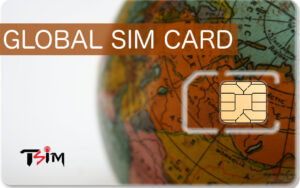




Alok (Verified user) –
I had no problem in activating or using the SIM. Good experience and thus recommended.
Services TSIM (Verified user) –
Thank you for your kind words and recommendation.
V JAYARAMAN –
Very difficult to get complete and clear answers from them. There is no physical person to whom you can talk.Only through whatsapp and email. Everytime there is a different person and everytime we get contradictory orders. I wanted to order a USA Physical sim but the order got done as “USA e-sim”. Then when I wrote an email I got an answer that it will be corrected. But the next email from them again told me I ordered a “e-SIM” . This confusion continued and finally I did not the physical sim in time. Their customer support is VERY UNHELPFUL and NOT AT ALL RELIABLE.
Services Tsim –
We are sorry we could not convert your eSIM order to physical SIM Card in time for your flight. We have issued a refund and will be sending a discount voucher for future purchases if you would like to give us another opportunity to serve you.
Anmol Goel (Verified user) –
TSIM global sim card worked really well in USA with full coverage to all areas. Easy to purchase and delivered within 24-hrs.
Services Tsim –
Thank you for your kind words.
BK (Verified user) –
Poor connectivity of internet in multiple countries. Won’t recommend. Bought 2 sims for diffrnt dates, used only one due to poor quality internet. Money wasted.
Services Tsim –
We are sorry for your poor connectivity. We have been in touch with multiple operators to find out the cause so that this issue does not recur. Thank you for taking the time to record your experience.
Shrikar Krishnamurthy (Verified user) –
This was a very good product! Worked well for me in the both the UK and the US which gives me confidence to buy such a sim if I were to travel to many countries! Good buy
Services Tsim –
Thank you for your kind review and for specifying where you used it.
Saurabh Vaish (Verified user) –
TSIM SIM cards are a must to carry when travelling overseas, purchase with a few clicks and delivered in 24 hours. Connectivity at all travel destinations is excellent.
Services Tsim –
Thank you for your kind review.
Saurabh Vaish (Verified user) –
TSIM is one of the most convenient SIM cards to carry when travelling overseas, it is extremely easy to purchase and delivery is within 24 hours. Connectivity at all travel destinations is excellent.
Services Tsim –
Thank you for your kind review.
NITTIN KANSE (Verified user) –
It was great experience as I never had connection issue during my travel to Austria but only I was not able to make call to Customer Care Qatar Airways Vienna
Services Tsim –
Thank you for your kind review and for specifying where it worked.
Capt Arjun Nair (Verified user) –
Using the TSIM unlimited Global was quite convenient in both Vietnam and Singapore on my recent trip. While in Vietnam we had araes arounfd Hanoi and Ha long Bay with only 3G coverage, the rest was easy and data transfer was fairly good
Services Tsim –
Thank you for your kind review.
anmol.goel1993 (Verified user) –
Great Global Data Simcard, have purchased it multiple previous times. Worked really well in USA, UK, MEXICO.
Services Tsim –
Thank you for your kind review and long support.
Nishant (Verified user) –
Took some time to register once I landed but worked very well thereafter. Need to speed up initial registration.
Services Tsim –
Thank you for your balanced review.
Padmanabhan (Verified user) –
The TSIM worked fine in Switzerland and Paris. Both calls and Data worked fine. But in USA it gave me only 2G connection. So using data was very difficult. Initially I was using 2 sims in my phone and the TSIM customer care suggested me to remove the non-TSIM from my mobile. Even that did not work. I even tried in a different andorid phone, but I received only 2G connection (Network connected was T-Mobile). Occasionally I received d4G connection when the mobile network connected was Verizon 4G. I tried setting Verizon 4G as the default network in my phone, but that also did not work. My mobile was automatically getting connected to T-Mobile 2G whenever its available.
Services Tsim –
We are sorry you did not get 4G speeds in USA and will investigate further why this happened. Thank you for your balanced review and for taking the time to record your experiences.
Vijay (Verified user) –
SIM Won’t worked at all. It’s scam. I got a email that your sim is activated but it was not working. When I called on them to check it. They said that it will work in UK AND US once you land there. But same issue..the number you have called can not accept a call. Sim number is +447463381043. This is happening second time. This is scam. Please don’t buy any sim from them and save your money and frastation.
Niraj –
No accountability in providing service. Typing this in the US stranded with an unactivated tsim. You can easily miss the email asking for docs to be uploaded(assuming that led to my problem), but c’mon … is a phone call too much to ask? I would recommend staying with your local service provider and turning on international roaming for a grand more. You get seamless connectivity once you land abroad.
Simple change to your UI that can make the customer’s life easier. Ask for travel dates instead of activation date and then actively followup in case activation has not happened by travel date. This is constructive feedback so other customers don’t get stranded after landing abroad.
Services Tsim –
It is true your activation could not be processed due to lack of documents. We regret the inconvenience. The amount of communication required for each step is a balancing act since some customers do not want too many reminders and communications. We are however reworking our communication protocol keeping your suggestions in mind. Thank you for taking time to record your experiences.
Bhagvatiprasad Patel (Verified user) –
It was great experience. It’s very cheap in comparison with international roaming.
You can talk with what’s app.
It covered more countries then listed.
Services Tsim –
Thank you for your kind review.
Abu Huzaifa (Verified user) –
Worked perfectly well. Inserted and everything was ready to use. Data also worked very well. You should also add gulf countries in your world sim card or have a separate option for that.
Services Tsim –
Thank you for your kind review and valuable suggestions. We are certainly looking to improve our coverage of gulf countries.
jai (Verified user) –
Good product… Used it in Bulgaria..it worked well..Data speed was also good… Better to go with TSIM rather than Matrix ..
Services Tsim –
Thank you for your kind review and recommendation.
C S ShivaShankaraiah (Verified user) –
I bought this sim for use in Guatemala and Honduras. I did check with them for the connectivity before departure. The Sim worked in Guatemala but did not work in Honduras.
Services Tsim –
We are sorry the SIM did not work for you at Honduras. Thank you for your balanced review.
Vineet (Verified user) –
Worked well in Germany, France & USA. Recommended…!!
Services Tsim –
Thank you for your kind review and for specifying the countries in which it worked.
Mona Dhanagare (Verified user) –
We used the card in South Korea, only once for an incoming call. But cannot understand the balance minutes calculations as we had taken plan of 360 minutes and after one call now only 131 minutes are left. The site shows only minutes left and not the balance of data.
Also, it would be better if we get notifications on used minutes & data consumed to utilise the card accordingly. Thank You.
Services Tsim –
You had checked the balance information at the balance check page for Lifetime cards. That page does not show you the balance for Unlimited cards. We are working on a way to provide balance information for unlimited cards too. Thank you for taking the time to review the SIM card.
Deepinder Singh Kalra (Verified user) –
I used this for South Korea, where not a lot of operators work. I compared with other companies and found this the most viable option. The callback option for making calls fails at times, but at least it has a calling option, which a lot of other companies don’t give!
Services Tsim –
Thank you for your kind and balanced review, and for specifying the country in which it worked.
Sashank (Verified user) –
I used the Europe SIM in UK, France, Belgium and Netherlands. It worked fine and I did not have any issues. The rs 1500 plan is perfect for a 2 week vacation. I had previously used TSIM when I went to Thailand too.
Only concern I had was that I was contacted very late to provide the Visa details for the activation of my SIM, literally when I was in the flight. Hence my SIM got activated only one day after I reached Europe. Please contact us well in advance. Otherwise I am very happy with your service.
Services Tsim –
We are sorry for the delay in collecting your documents. We will be analysing your case to see how we could do better. Thank you for bringing this to our notice and for your balanced review.
Deepinder Singh (Verified user) –
It was an absolute charm to use the SIM. Worked seamlessly across Italy, Swizz, Amsterdam, Singapore and Australia! Full marks
Services Tsim –
Thank you for your kind review and for specifying the countries in which it worked.
SHIVAM BANSAL (Verified user) –
The minutes as provided by the offer were much lesser than mentioned. Whats App Support was very poor. The support team could not provide any details of Balance Minutes & Data. Pre Paid SIM cards can only be useful when Balance Minutes/ Data can be known so that proper utilization can be done. Please update the same or any method/ support for same.
Services Tsim –
The minutes available varies as per country. We are sorry the SIM card did not meet your expectations. Thank you for taking the time to review the product.
Satya Nand jha (Verified user) –
I bought this SIM for use in Europe and Americas over 10 day period. when your phone is not working. Eventually after 5 days in the US, it turned out their instructions to use 4G is wrong. so you cant use the phone for 4G in americas, and they didnt think it was important to mention to their customer to switch to 2G in Americas. Poor experience. Eventually they became available to help on whatsApp (over hotel wireless ofcourse).
when your phone is not working. Eventually after 5 days in the US, it turned out their instructions to use 4G is wrong. so you cant use the phone for 4G in americas, and they didnt think it was important to mention to their customer to switch to 2G in Americas. Poor experience. Eventually they became available to help on whatsApp (over hotel wireless ofcourse).
First 4 days worked well in Europe but next 5 days were a nightmare in Americas. The phone didnt work at all for any calls. Funny thing is they ask you to call back
Services Tsim –
We apologise for the trouble you had with this sim card and are glad that we could finally resolve the problem. We have investigated the matter and have taken steps to ensure it does not repeat with other travelers. Thank you for taking the time to write a review.
Firdaus Somjee (Verified user) –
I bought two international cards for use in New Zealand . Both did not work as they do not register on local Networks .
Waste of money in Pacific region .
They may work in Europe or USA.
Don’t take risk . My complaints by mail were of no use . They don’t work period.
Services Tsim –
We are sorry we could not resolve your issue in time. We have taken steps to prevent this from happening to other travelers. Thank you for taking the time to write a review.
Rajiv Tulshan (Verified user) –
One of the Phone Chips did not work during the full duration of the trip.
Three Chips the Data did not work through out the trip
One Chip phone and Data worked for part of the trip
Why take such Chips if they do not work and the team does not solve the problem
Services Tsim –
The APN setting needs to be done for each SIM card, which was possibly not correctly done in 3 of the SIM cards. We will be in touch with you to take this further.
Moushumi Parija (Verified user) –
Worked well, quick response to any query, the differential data amounts is a little tough to remember
Services Tsim –
Thank you for your kind words.
T. SINGH –
DO NOT BUY TSIM CARDS USELESS.
I BOUGHT THE GLOBAL SIM CARD FOR LONDON, N FROM THE TIME I LANDED IT IS NOT WORKING.
I BEEN CALLING THEM N SENDING MAILS FOR LAST 6 DAYS N NONE HAS HELPED ME TO RECTIFY THE PROBLEM.
THIS IS MY FIRST N LAST TIME. DONT WAIST YR MONEY. THEY DO NOT REFUND ALSO.
Deven Verma –
We apologise for the trouble you have had with the SIM card in contacting certain numbers. We are however unable to provide refund due to the extra credit you requested and utilised. Thank you for your review.
Usha Joseph –
The global SIM card worked after complaining in Greece although I could not make a single phone call. In Egypt it was a disaster
Services Tsim –
You ran out of credit & Data in Egypt. You get less data in Egypt than in other countries as recorded in the product page. Thank you for your review.
Vivek Maskara –
Good
Services Tsim –
Thank you.
Brogen Singh Akoijam (Verified user) –
It was great with minor glitches. Data wasn’t working well off and on. Otherwise, it was good.
Services Tsim –
We apologise for the inconvenience. Thank you for your balanced review.